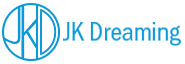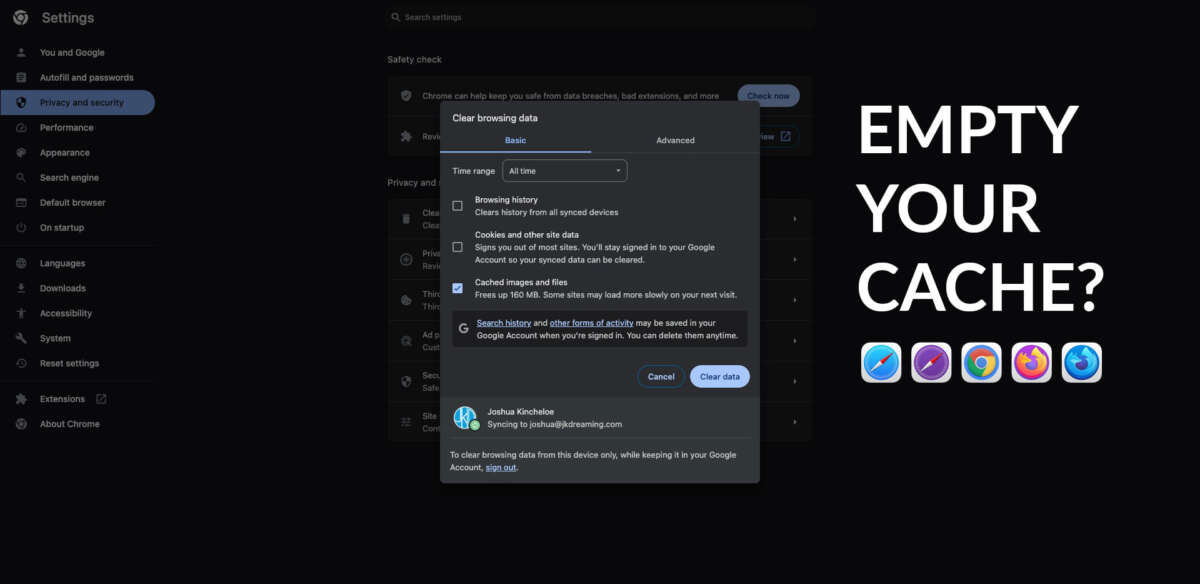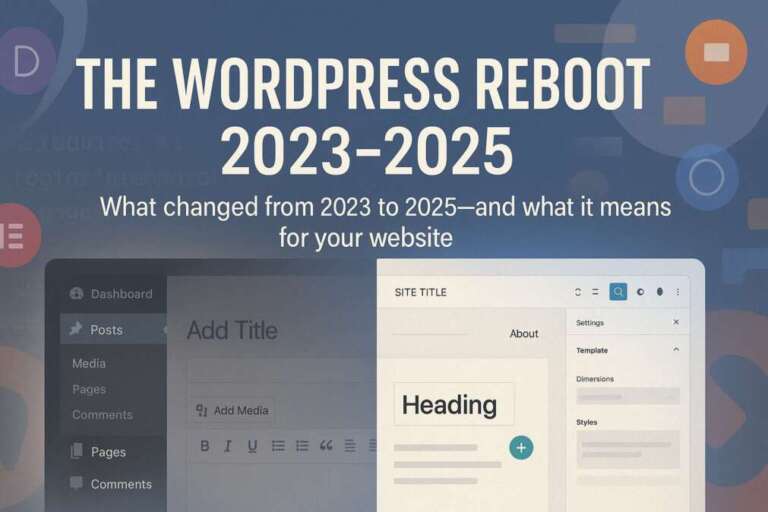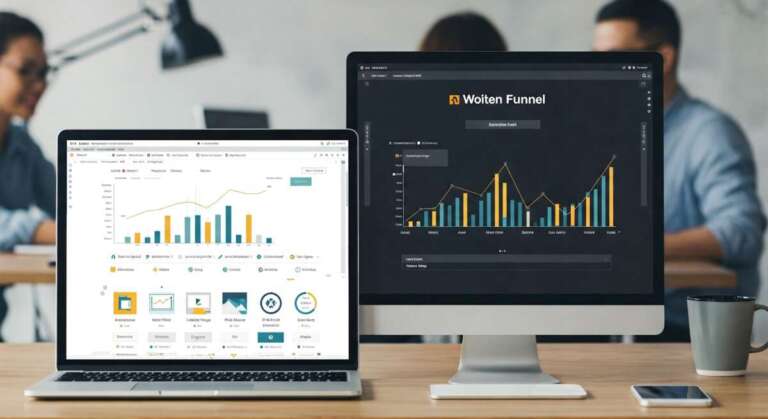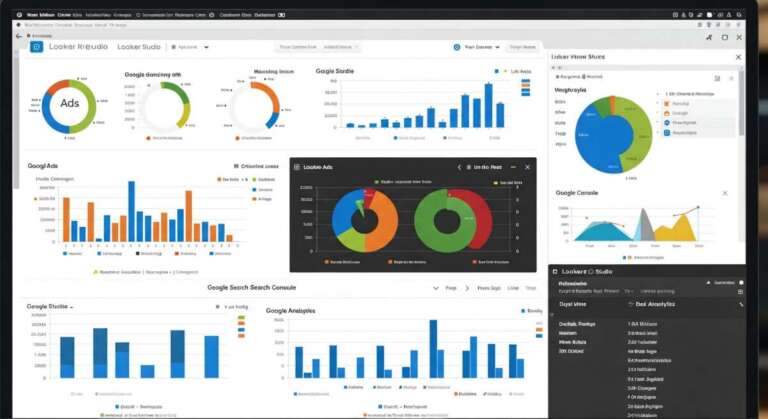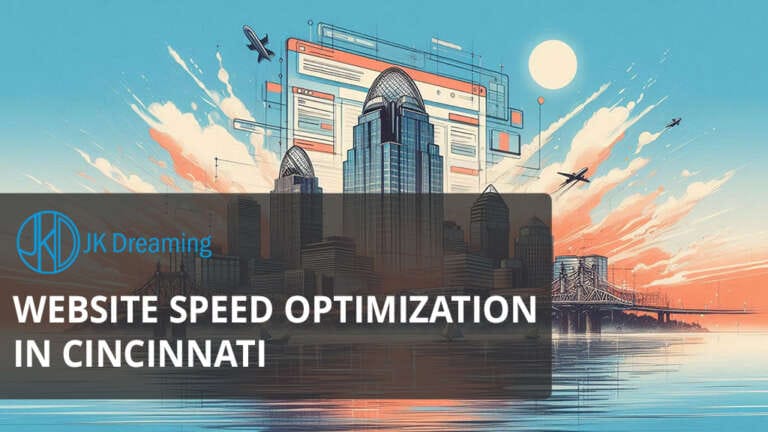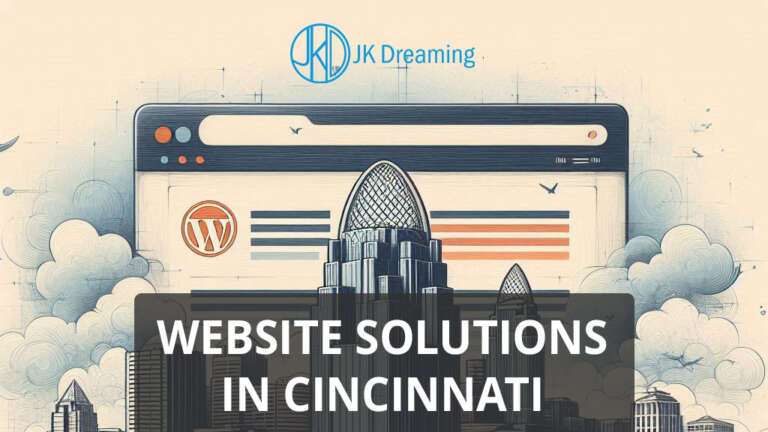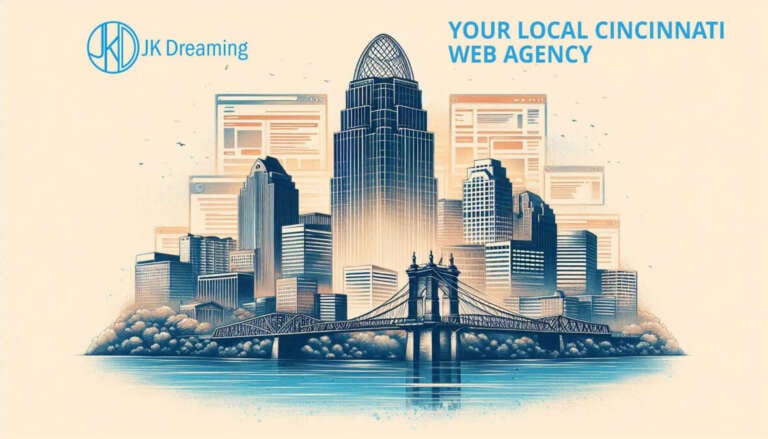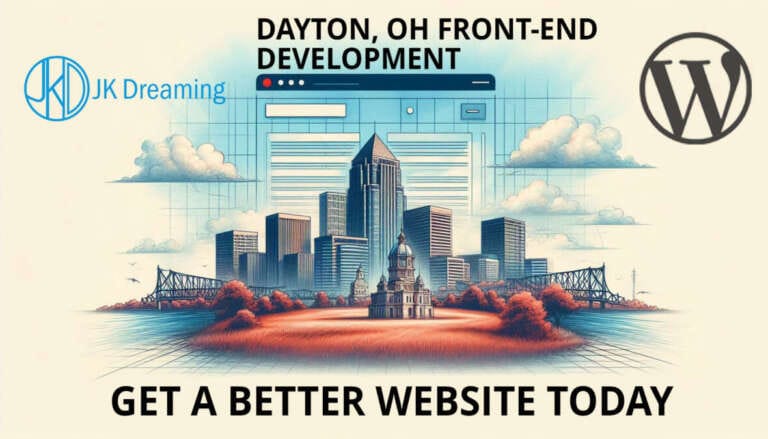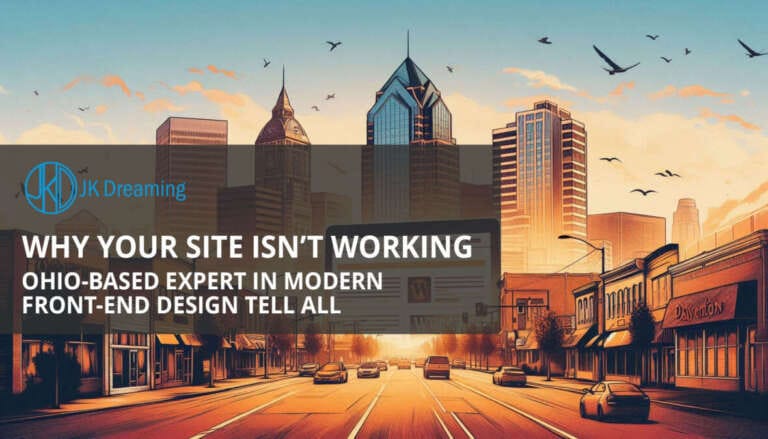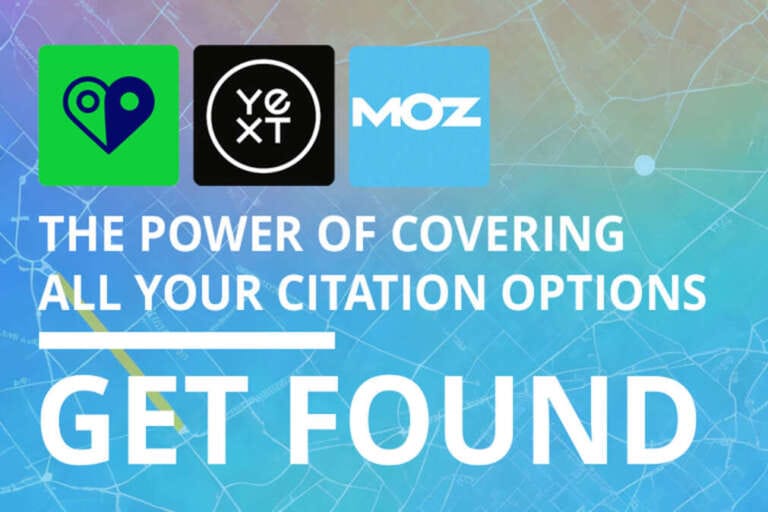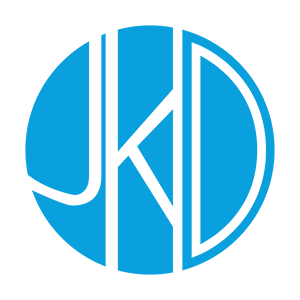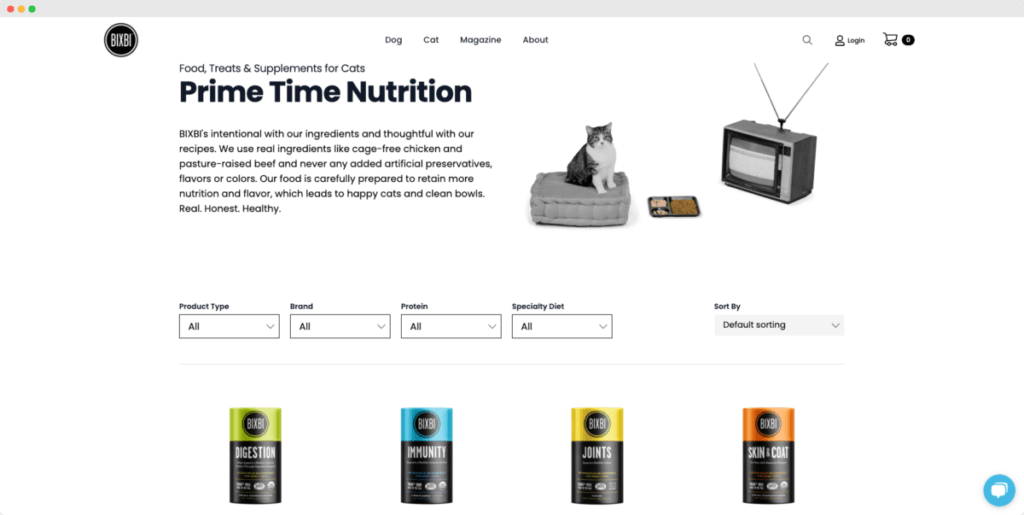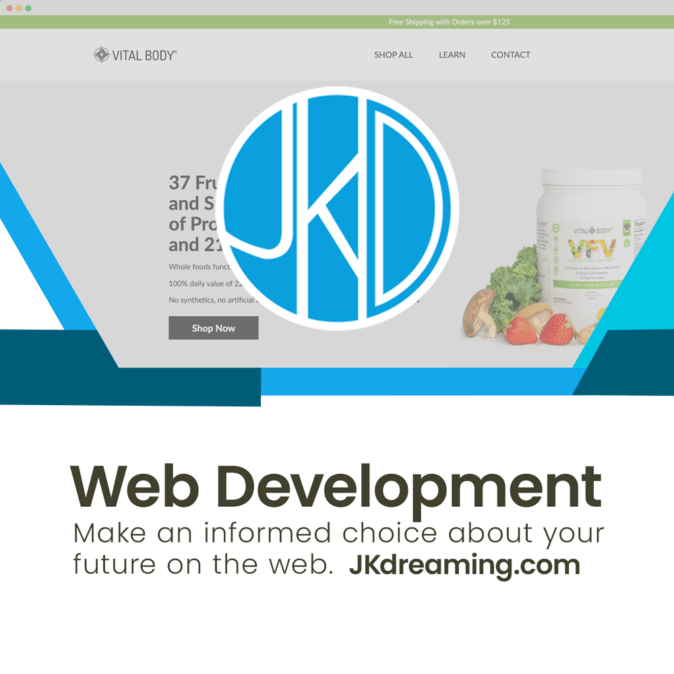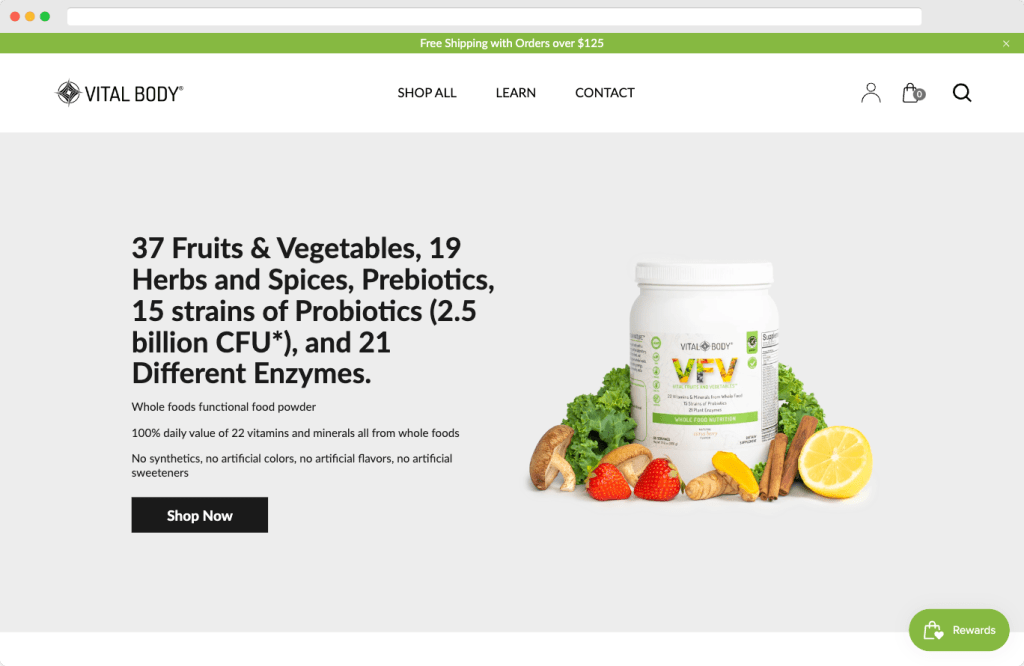Pick Your Browser
As a developer I’m always telling clients to “empty your cache”. Clearing your cache might not be your everyday thought, but when things slow down or don’t load as expected, it’s the behind-the-scenes hero that can solve many website mysteries. Imagine this: you’re diving into the digital world, seeking a smooth online experience, and suddenly, your browser feels like it’s wading through molasses. The culprit? Your cache, holding onto old files, images, and data like a digital packrat.
Now, enter the savior – the easy way to clear your cache. Whether you’re a Chrome connoisseur, an Edge enthusiast, an Opera aficionado, a Firefox fan, or a Safari supporter, fear not! We’ll navigate through the realms of these browsers, ensuring your digital journey is as swift as a breeze.
Empty Your Cache in Chrome

Let’s start with Chrome. Google’s browser behemoth is sleek and user-friendly, but even the mighty Chrome needs a cache cleanse now and then. To embark on this digital detox, simply click the three dots in the top-right corner, navigate to “More tools,” select “Clear browsing data,” and voila! You’re presented with various options, including the golden ticket: “Cached images and files.” Click that, hit “Clear data,” and watch your browsing speed soar.
For an even easier solution, Chrome extensions come to the rescue. Extensions like “Click&Clean” or “Clear Cache” can turn this multi-step process into a single-click magic trick. Install, click, and cache cleared—simplicity at its finest.
Empty Your Cache In Microsoft Edge

Moving on to Edge, Microsoft’s sleek browser designed for power and performance. Much like Chrome, clearing your cache is a few clicks away. Navigate to the three dots in the top-right corner, choose “Settings,” scroll down to “Privacy, search, and services,” and select “Choose what to clear.” Tick the box next to “Cached images and files,” hit “Clear now,” and revel in the newfound speed of your browsing experience.
For an Edge-centric extension solution, consider “Clear Cache.” This nifty add-on allows you to effortlessly clear your cache with a single click, sparing you the menu-hopping and making your browsing faster in an instant.
Empty Your Cache In Firefox

Ah, Firefox, the open-source favorite for many. To clear your cache in this browser, click the three lines in the top-right corner, select “Options,” head to “Privacy & Security” in the sidebar, scroll down to “Cookies and Site Data,” and click “Clear Data.” Check the box next to “Cached Web Content” and hit “Clear.” For a smoother experience, try the “Clear Cache” extension, reducing the process to a swift extension click.
Empty Your Cache In Opera

Now, let’s explore the realm of Opera, the browser that often flies under the radar. To clear your cache here, you’ll click the red “O” in the top-left corner, choose “Settings,” go to “Privacy & security,” and click on “Clear browsing data.” Similar to Chrome and Edge, select “Cached images and files” and hit “Clear data.” But wait, there’s more! The “Easy Clear Cache” extension streamlines this process, simplifying cache clearing with a mere click.
Empty Your Cache In Apple Safari

Lastly, Safari, Apple’s pride and joy. To clear your cache here, click “Safari” in the top-left corner, choose “Preferences,” head to the “Privacy” tab, and click “Manage Website Data.” After a moment, hit “Remove All” to bid farewell to the cache. Want an even easier route? After you enable developer tools just hold down command+option and hit the “E” key. That empties your cache. Safari’s extensions might not have cache-specific options, but tools like “History Master” can help manage your browsing data efficiently.
In the world of digital journeys, clearing your cache stands as the secret potion for a smoother ride. Whether you prefer Chrome’s simplicity, Edge’s power, Opera’s underdog charm, Firefox’s openness, or Safari’s sleekness, the easy way to clear your cache is at your fingertips. Say goodbye to sluggish browsing and hello to a lightning-fast online adventure!
References: